Integrating Microsoft 365 contacts into Ringotel

Prerequisites:
PRO License package required
(incurs extra costs per month)
Can only be applied to entire organisation, cannot be configured on a per-user basis.
Must be enabled by Summit prior to following these instructions
Organisation Admin Access email address is required for the customer to configure integration.
Step 1: Open Private browsing session or Login to Microsoft as an Administrator (Portal.office.com)
The CUSTOMER must log in as Microsoft admin, VERY IMPORTANT
Step 2: Login to Ringotel Organisation Administrator (Ringotel Shell Admin )
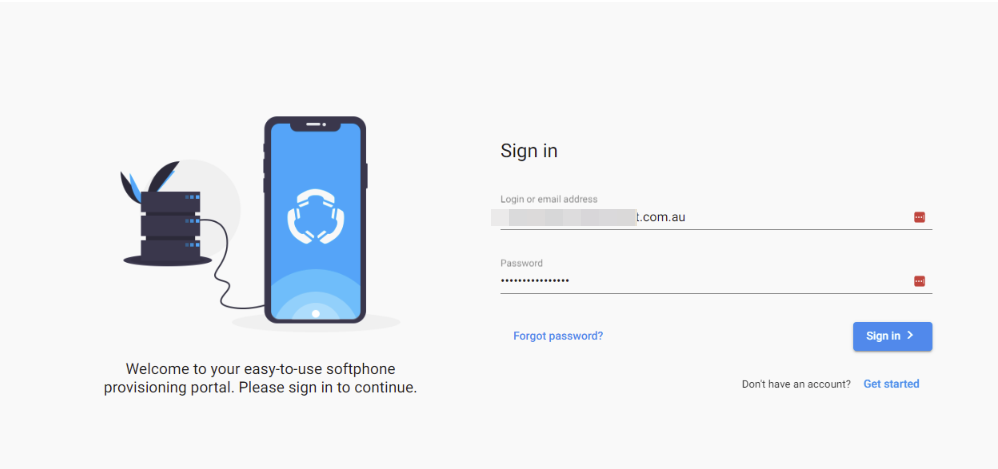
Step 3: Go to : Integration tab and search for Microsoft 365 under Contacts
Step 4 : Set up the integration in Ringotel
Navigate to your organization → Integrations tab. Click Set up Integration button on the Microsoft 365 panel.
Click Save Changes. You will then be redirected for authentication.
After the successful authentication, you will be redirected back to your Ringotel Shell portal to finalize the integration.
Step 5: In the Ringotel Shell portal, map Microsoft 365 and Ringotel users.
Users with the same email address in both systems will be mapped automatically.
Click Save changes. Now the integration should be configured for the mapped users.
Step 6: Link Ringotel to Microsoft 365 contacts
Login to the RingoTel App, go to: Contact Book and Click on Microsoft Section
Step 7: Import Microsoft 365 contacts into Ringotel (optional)
The integration provides automatic contact identification on incoming/outgoing calls. Additionally, you can import existing Microsoft 365 contacts into the contact lists of the Ringotel users.
Navigate to your Organisation -> Contacts, then click Import button.
Switch to the Microsoft 365 tab, which should appear if the integration is successfully configured.
Click the Next button to pull the list of contacts.
Once the contacts are loaded, click the Import button to start the import. Depending on the number of contacts, it may take some time to finish. You may close the window as the process finishes in the background.
Related Articles
Ringotel - Managing Shared Phonebook
If you would like to manage your own Shared Corporate phone book for Ringotel or FlexPBX Desk phones, please contact Summit who will provide you with log in details - 1300 049 749 opt 2. Shared Phonebook Features It is a centralised contact list ...Ringotel - Supported headset devices
Currently, with all PC headsets the call control works only via USB (dongle if there is one). All Plantronics (Poly) headsets for call control require the installation of the old controller (application) Plantronics HUB (Poly hub does not yet have ...Summit Internet softphone by Ringotel
Useful documents on using Ringotel Softphone Summit will provide you with your login credentials via a Welcome email. Please contact our Support team if you have lost your login details - 1300049749 option 2 Software Downloads Installation ...Ringotel - Getting started with the iOS app
Install Ringotel app on your iOS devices for reliable communication with clients and colleagues through your PBX extension. Download the app To download the Ringotel app to your iOS device(s), please go to the App Store and search for Ringotel or ...Ringotel - Getting started with the Android app
Install Ringotel app on your Android devices for reliable communication with clients and colleagues through your PBX extension. Download the app To download the Ringotel app to your Android device(s), please go to the Google Play and search for ...