Uninstall Bria Enterprise - Windows
Here are the steps to uninstall Bria Enterprise for Windows :
NOTE : THE APP MUST BE CLOSED BEFORE BEGINNING THIS PROCESs
1. Click the Start Menu icon
2. In the search box, type "Installed Apps" (without the quotes)
3. Select the Installed Apps Icon
4. Search for Bria
5. Locate and click the 3 dots to the right of Bria Enterprise
6. Select Uninstall.
7. Select Uninstall again
8. Wait until the uninstall process is complete. Note : the uninstall process will end without any confirmation
Step 1, 2, 3
Step 4, 5, 6
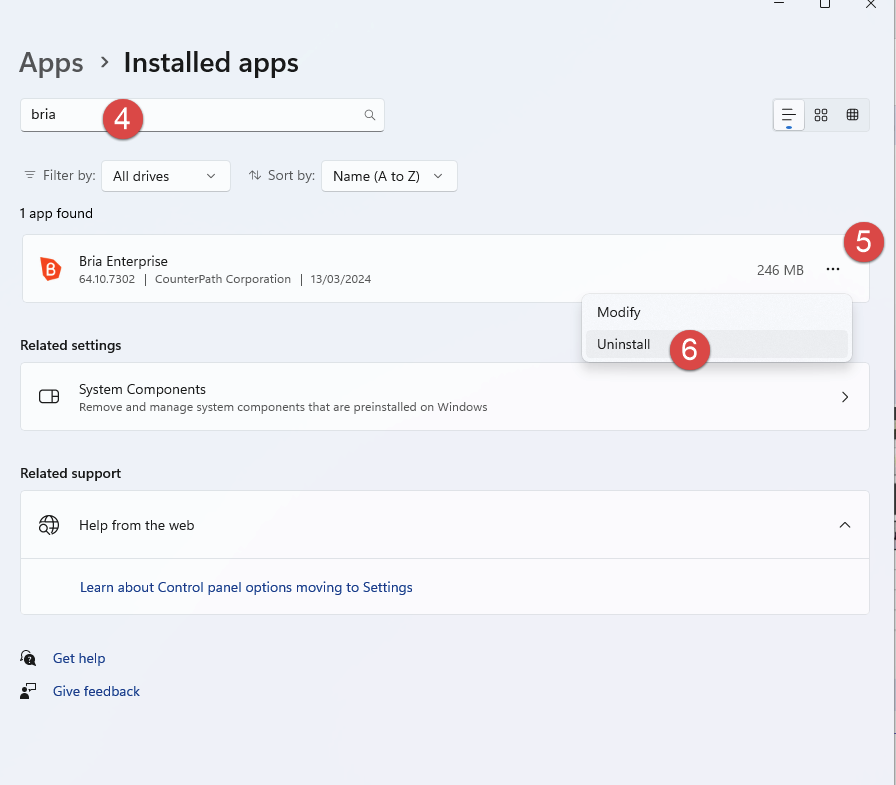
Step 7
Related Articles
Uninstall Bria Enterprise
The following documents are how to uninstall Bria Enterprise : WINDOWS MAC OS (TBA) Apple/iOS AndroidInstalling Ringotel desktop app - Windows
Here are the steps to install the Ringotel desktop app on Windows. IMPORTANT : UNINSTALL BRIA ENTERPRISE IF YOU HAVE IT INSTALLED. Uninstall instructions here : https://helpdesk.summitinternet.com.au/portal/en/kb/articles/uninstall-bria-enterprise 1. ...Uninstall Bria Enterprise - Android
Here is how to uninstall Bria Enterprise from an Android device. Note : instructions may vary based on Android version or device provider. 1. Open Settings 2. Select Apps 3. Locate and tap the Bria Enterprise icon 4. Tap Uninstall 5. Press OK on the ...Uninstall Bria Enterprise - Apple/iOS
1. Tap and hold on the Bria Enterprise icon 2. Select "Remove App" 3. Select "Delete App" (NOTE : selecting "Remove from Home Screen will NOT uninstall the app) 4. Confirm you want to fully delete the app by selecting "Delete" 5. The app will now be ...Removing the 3CX Desktop App from Windows 10 or 11
To remove the 3CX Desktop App from your Windows computer follow these steps: 1. Press the Start button (normally in the bottom left corner) 2. Choose Settings from the menu 3. Choose Apps from the Windows Settings screen 4. You will see a list of the ...