Installing Ringotel desktop app - Windows
Here are the steps to install the Ringotel desktop app on Windows.
1. Download the app from this link :
(You will need to approve changes to be made on the computer by pressing YES on the dialog box)
3. Select Next
4. Do not make any changes to the install location.
5. Clock Next to proceed with the installation
6. Allow the installation to proceed.
7. Click Finish to complete the installation
8. The app will start, ready for log in information
Step 1:
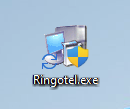
Step 3:
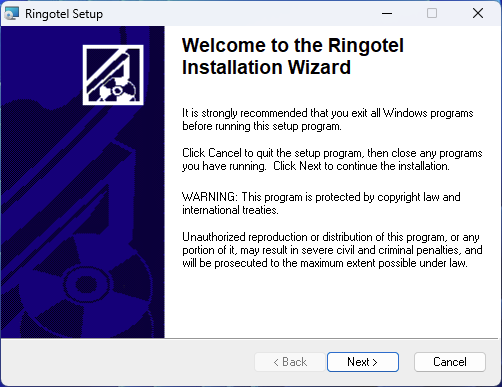
Step 3:
Step 4
Step 5:
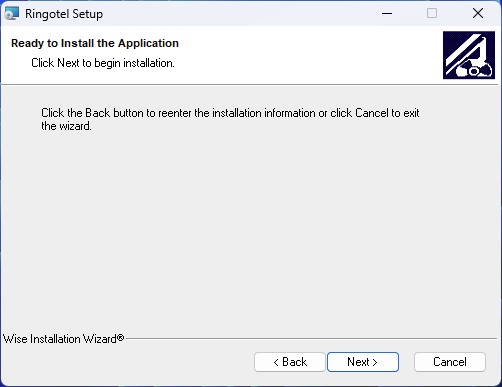
Step 6
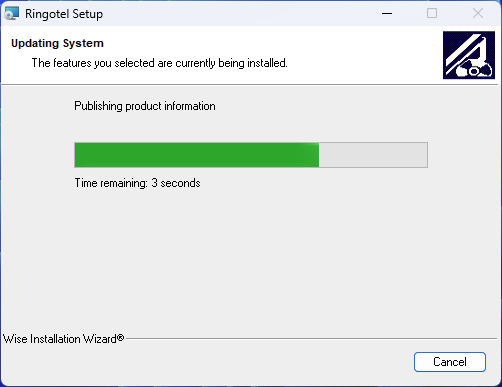
Step 7:
Step 8:
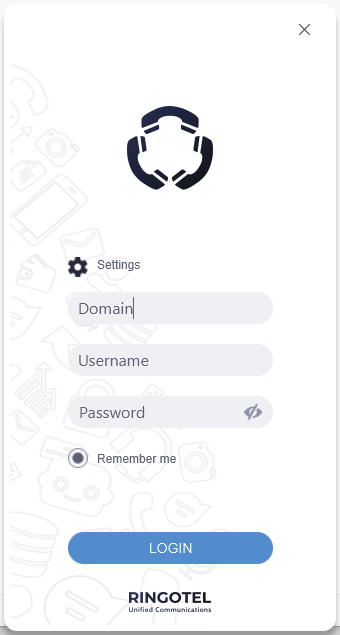
Lastly if you previously used Bria enterprise, remove it from your computer.
Related Articles
Summit Internet softphone by Ringotel
Useful documents on using Ringotel Softphone Summit will provide you with your login credentials via a Welcome email. Please contact our Support team if you have lost your login details - 1300049749 option 2 Software Downloads Installation ...Installing Ringotel desktop app - MacOS
Here are the steps to install the Ringotel desktop app on MacOS IMPORTANT : UNINSTALL BRIA ENTERPRISE IF YOU HAVE IT INSTALLED. Uninstall instructions here : https://helpdesk.summitinternet.com.au/portal/en/kb/articles/uninstall-bria-enterprise 1. ...Ringotel - Supported headset devices
Currently, with all PC headsets the call control works only via USB (dongle if there is one). All Plantronics (Poly) headsets for call control require the installation of the old controller (application) Plantronics HUB (Poly hub does not yet have ...Installing Ringotel app - iOS
Here are the steps to install the Ringotel app on Apple/iOS IMPORTANT : UNINSTALL BRIA ENTERPRISE IF YOU HAVE IT INSTALLED. Uninstall instructions here : https://helpdesk.summitinternet.com.au/portal/en/kb/articles/uninstall-bria-enterprise 1. ...Removing the 3CX Desktop App from Windows 10 or 11
To remove the 3CX Desktop App from your Windows computer follow these steps: 1. Press the Start button (normally in the bottom left corner) 2. Choose Settings from the menu 3. Choose Apps from the Windows Settings screen 4. You will see a list of the ...
